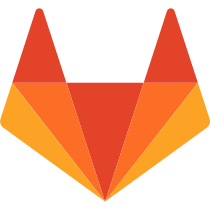Markdown
Table of Contents
- Newlines
- Multiple underscores in words
- URL auto-linking
- Multiline Blockquote
- Code and Syntax Highlighting
- Inline Diff
- Emoji
- Special GitLab references
- Task Lists
- Videos
- Headers
- Emphasis
- Lists
- Links
- Images
- Blockquotes
- Inline HTML
- Horizontal Rule
- Line Breaks
- Tables
- Footnotes
GitLab Flavored Markdown (GFM)
Note: Not all of the GitLab-specific extensions to Markdown that are described in this document currently work on our documentation website.
For the best result, we encourage you to check this document out as rendered by GitLab: markdown.md
GitLab uses the Redcarpet Ruby library for Markdown processing.
GitLab uses "GitLab Flavored Markdown" (GFM). It extends the standard Markdown in a few significant ways to add some useful functionality. It was inspired by GitHub Flavored Markdown.
You can use GFM in the following areas:
- comments
- issues
- merge requests
- milestones
- snippets (the snippet must be named with a
.mdextension) - wiki pages
- markdown documents inside the repository
You can also use other rich text files in GitLab. You might have to install a dependency to do so. Please see the github-markup gem readme for more information.
Newlines
If this is not rendered correctly, see https://gitlab.com/gitlab-org/gitlab-ce/blob/master/doc/user/markdown.md#newlines
GFM honors the markdown specification in how paragraphs and line breaks are handled.
A paragraph is simply one or more consecutive lines of text, separated by one or more blank lines. Line-breaks, or softreturns, are rendered if you end a line with two or more spaces:
Roses are red [followed by two or more spaces]
Violets are blue
Sugar is sweet
Roses are red
Violets are blue
Sugar is sweet
Multiple underscores in words
If this is not rendered correctly, see https://gitlab.com/gitlab-org/gitlab-ce/blob/master/doc/user/markdown.md#multiple-underscores-in-words
It is not reasonable to italicize just part of a word, especially when you're dealing with code and names that often appear with multiple underscores. Therefore, GFM ignores multiple underscores in words:
perform_complicated_task
do_this_and_do_that_and_another_thing
perform_complicated_task
do_this_and_do_that_and_another_thing
URL auto-linking
If this is not rendered correctly, see https://gitlab.com/gitlab-org/gitlab-ce/blob/master/doc/user/markdown.md#url-auto-linking
GFM will autolink almost any URL you copy and paste into your text:
* https://www.google.com
* https://google.com/
* ftp://ftp.us.debian.org/debian/
* smb://foo/bar/baz
* irc://irc.freenode.net/gitlab
* http://localhost:3000
- https://www.google.com
- https://google.com/
- ftp://ftp.us.debian.org/debian/
- smb://foo/bar/baz
- irc://irc.freenode.net/gitlab
- http://localhost:3000
Multiline Blockquote
If this is not rendered correctly, see https://gitlab.com/gitlab-org/gitlab-ce/blob/master/doc/user/markdown.md#multiline-blockquote
On top of standard Markdown blockquotes, which require prepending > to quoted lines,
GFM supports multiline blockquotes fenced by >>>:
>>>
If you paste a message from somewhere else
that
spans
multiple lines,
you can quote that without having to manually prepend `>` to every line!
>>>
If you paste a message from somewhere else
that
spans
multiple lines,
you can quote that without having to manually prepend
>to every line!
Code and Syntax Highlighting
If this is not rendered correctly, see https://gitlab.com/gitlab-org/gitlab-ce/blob/master/doc/user/markdown.md#code-and-syntax-highlighting
GitLab uses the Rouge Ruby library for syntax highlighting. For a list of supported languages visit the Rouge website.
Blocks of code are either fenced by lines with three back-ticks ```,
or are indented with four spaces. Only the fenced code blocks support syntax
highlighting:
Inline `code` has `back-ticks around` it.
Inline code has back-ticks around it.
Example:
```javascript
var s = "JavaScript syntax highlighting";
alert(s);
```
```python
def function():
#indenting works just fine in the fenced code block
s = "Python syntax highlighting"
print s
```
```ruby
require 'redcarpet'
markdown = Redcarpet.new("Hello World!")
puts markdown.to_html
```
```
No language indicated, so no syntax highlighting.
s = "There is no highlighting for this."
But let's throw in a <b>tag</b>.
```
becomes:
var s = "JavaScript syntax highlighting";
alert(s);
def function():
#indenting works just fine in the fenced code block
s = "Python syntax highlighting"
print s
require 'redcarpet'
markdown = Redcarpet.new("Hello World!")
puts markdown.to_html
No language indicated, so no syntax highlighting.
s = "There is no highlighting for this."
But let's throw in a <b>tag</b>.
Inline Diff
If this is not rendered correctly, see https://gitlab.com/gitlab-org/gitlab-ce/blob/master/doc/user/markdown.md#inline-diff
With inline diffs tags you can display additions or deletions .
The wrapping tags can be either curly braces or square brackets additions or deletions .
However the wrapping tags cannot be mixed as such:
- {+ additions +]
- [+ additions +}
- {- deletions -]
- [- deletions -}
Emoji
If this is not rendered correctly, see https://gitlab.com/gitlab-org/gitlab-ce/blob/master/doc/user/markdown.md#emoji
Sometimes you want to :monkey: around a bit and add some :star2: to your :speech_balloon:. Well we have a gift for you:
:zap: You can use emoji anywhere GFM is supported. :v:
You can use it to point out a :bug: or warn about :speak_no_evil: patches. And if someone improves your really :snail: code, send them some :birthday:. People will :heart: you for that.
If you are new to this, don't be :fearful:. You can easily join the emoji :family:. All you need to do is to look up on the supported codes.
Consult the [Emoji Cheat Sheet](http://emoji.codes) for a list of all supported emoji codes. :thumbsup:
Sometimes you want to ![]() around a bit and add some
around a bit and add some ![]() to your
to your ![]() . Well we have a gift for you:
. Well we have a gift for you:
![]() You can use emoji anywhere GFM is supported.
You can use emoji anywhere GFM is supported. ![]()
You can use it to point out a ![]() or warn about
or warn about ![]() patches. And if someone improves your really
patches. And if someone improves your really ![]() code, send them some
code, send them some ![]() . People will
. People will ![]() you for that.
you for that.
If you are new to this, don't be ![]() . You can easily join the emoji
. You can easily join the emoji ![]() . All you need to do is to look up on the supported codes.
. All you need to do is to look up on the supported codes.
Consult the Emoji Cheat Sheet for a list of all supported emoji codes. ![]()
Special GitLab References
GFM recognizes special references.
You can easily reference e.g. an issue, a commit, a team member or even the whole team within a project.
GFM will turn that reference into a link so you can navigate between them easily.
GFM will recognize the following:
| input | references |
|---|---|
@user_name |
specific user |
@group_name |
specific group |
@all |
entire team |
#123 |
issue |
!123 |
merge request |
$123 |
snippet |
~123 |
label by ID |
~bug |
one-word label by name |
~"feature request" |
multi-word label by name |
%123 |
milestone by ID |
%v1.23 |
one-word milestone by name |
%"release candidate" |
multi-word milestone by name |
9ba12248 |
specific commit |
9ba12248...b19a04f5 |
commit range comparison |
[README](doc/README) |
repository file references |
GFM also recognizes certain cross-project references:
| input | references |
|---|---|
namespace/project#123 |
issue |
namespace/project!123 |
merge request |
namespace/project%123 |
milestone |
namespace/project$123 |
snippet |
namespace/project@9ba12248 |
specific commit |
namespace/project@9ba12248...b19a04f5 |
commit range comparison |
namespace/project~"Some label" |
issues with given label |
Task Lists
If this is not rendered correctly, see https://gitlab.com/gitlab-org/gitlab-ce/blob/master/doc/user/markdown.md#task-lists
You can add task lists to issues, merge requests and comments. To create a task list, add a specially-formatted Markdown list, like so:
- [x] Completed task
- [ ] Incomplete task
- [ ] Sub-task 1
- [x] Sub-task 2
- [ ] Sub-task 3
- Completed task
-
Incomplete task
- Sub-task 1
- Sub-task 2
- Sub-task 3
Task lists can only be created in descriptions, not in titles. Task item state can be managed by editing the description's Markdown or by toggling the rendered check boxes.
Videos
If this is not rendered correctly, see https://gitlab.com/gitlab-org/gitlab-ce/blob/master/doc/user/markdown.md#videos
Image tags with a video extension are automatically converted to a video player.
The valid video extensions are .mp4, .m4v, .mov, .webm, and .ogv.
Here's a sample video:

Here's a sample video:
Standard Markdown
Headers
# H1
## H2
### H3
#### H4
##### H5
###### H6
Alternatively, for H1 and H2, an underline-ish style:
Alt-H1
======
Alt-H2
------
H1
H2
H3
H4
H5
H6
Alternatively, for H1 and H2, an underline-ish style:
Alt-H1
Alt-H2
Header IDs and links
All Markdown-rendered headers automatically get IDs, except in comments.
On hover a link to those IDs becomes visible to make it easier to copy the link to the header to give it to someone else.
The IDs are generated from the content of the header according to the following rules:
- All text is converted to lowercase
- All non-word text (e.g., punctuation, HTML) is removed
- All spaces are converted to hyphens
- Two or more hyphens in a row are converted to one
- If a header with the same ID has already been generated, a unique incrementing number is appended, starting at 1.
For example:
# This header has spaces in it
## This header has a :thumbsup: in it
# This header has Unicode in it: 한글
## This header has spaces in it
### This header has spaces in it
Would generate the following link IDs:
this-header-has-spaces-in-itthis-header-has-a-in-itthis-header-has-unicode-in-it-한글this-header-has-spaces-in-itthis-header-has-spaces-in-it-1
Note that the Emoji processing happens before the header IDs are generated, so the Emoji is converted to an image which then gets removed from the ID.
Emphasis
Emphasis, aka italics, with *asterisks* or _underscores_.
Strong emphasis, aka bold, with **asterisks** or __underscores__.
Combined emphasis with **asterisks and _underscores_**.
Strikethrough uses two tildes. ~~Scratch this.~~
Emphasis, aka italics, with asterisks or underscores.
Strong emphasis, aka bold, with asterisks or underscores.
Combined emphasis with asterisks and underscores.
Strikethrough uses two tildes. Scratch this.
Lists
1. First ordered list item
2. Another item
* Unordered sub-list.
1. Actual numbers don't matter, just that it's a number
1. Ordered sub-list
4. And another item.
* Unordered list can use asterisks
- Or minuses
+ Or pluses
- First ordered list item
- Another item
- Unordered sub-list.
- Actual numbers don't matter, just that it's a number
- Ordered sub-list
- And another item.
- Unordered list can use asterisks
- Or minuses
- Or pluses
If a list item contains multiple paragraphs, each subsequent paragraph should be indented with four spaces.
1. First ordered list item
Second paragraph of first item.
2. Another item
-
First ordered list item
Second paragraph of first item.
Another item
If the second paragraph isn't indented with four spaces,
the second list item will be incorrectly labeled as 1.
1. First ordered list item
Second paragraph of first item.
2. Another item
- First ordered list item
Second paragraph of first item.
- Another item
Links
There are two ways to create links, inline-style and reference-style.
[I'm an inline-style link](https://www.google.com)
[I'm a reference-style link][Arbitrary case-insensitive reference text]
[I'm a relative reference to a repository file](LICENSE)
[You can use numbers for reference-style link definitions][1]
Or leave it empty and use the [link text itself][]
Some text to show that the reference links can follow later.
[arbitrary case-insensitive reference text]: https://www.mozilla.org
[1]: http://slashdot.org
[link text itself]: https://www.reddit.com
I'm a relative reference to a repository file1
You can use numbers for reference-style link definitions
Or leave it empty and use the link text itself
Some text to show that the reference links can follow later.
Note
Relative links do not allow referencing project files in a wiki page or wiki page in a project file. The reason for this is that, in GitLab, wiki is always a separate git repository. For example:
[I'm a reference-style link](style)
will point the link to wikis/style when the link is inside of a wiki markdown file.
Images
Here's our logo (hover to see the title text):
Inline-style:
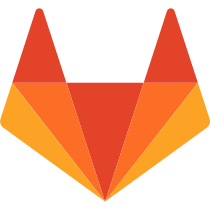
Reference-style:
![alt text1][logo]
[logo]: img/markdown_logo.png
Here's our logo:
Inline-style:
Reference-style:
Blockquotes
> Blockquotes are very handy in email to emulate reply text.
> This line is part of the same quote.
Quote break.
> This is a very long line that will still be quoted properly when it wraps. Oh boy let's keep writing to make sure this is long enough to actually wrap for everyone. Oh, you can *put* **Markdown** into a blockquote.
Blockquotes are very handy in email to emulate reply text. This line is part of the same quote.
Quote break.
This is a very long line that will still be quoted properly when it wraps. Oh boy let's keep writing to make sure this is long enough to actually wrap for everyone. Oh, you can put Markdown into a blockquote.
Inline HTML
You can also use raw HTML in your Markdown, and it'll mostly work pretty well.
See the documentation for HTML::Pipeline's SanitizationFilter class for the list of allowed HTML tags and attributes. In addition to the default SanitizationFilter whitelist, GitLab allows span elements.
<dl>
<dt>Definition list</dt>
<dd>Is something people use sometimes.</dd>
<dt>Markdown in HTML</dt>
<dd>Does *not* work **very** well. Use HTML <em>tags</em>.</dd>
</dl>
- Definition list
- Is something people use sometimes.
- Markdown in HTML
- Does *not* work **very** well. Use HTML tags.
Horizontal Rule
Three or more...
---
Hyphens
***
Asterisks
___
Underscores
Three or more...
Hyphens
Asterisks
Underscores
Line Breaks
My basic recommendation for learning how line breaks work is to experiment and discover -- hit <Enter> once (i.e., insert one newline), then hit it twice (i.e., insert two newlines), see what happens. You'll soon learn to get what you want. "Markdown Toggle" is your friend.
Here are some things to try out:
Here's a line for us to start with.
This line is separated from the one above by two newlines, so it will be a *separate paragraph*.
This line is also a separate paragraph, but...
This line is only separated by a single newline, so it's a separate line in the *same paragraph*.
This line is also a separate paragraph, and...
This line is on its own line, because the previous line ends with two
spaces.
Here's a line for us to start with.
This line is separated from the one above by two newlines, so it will be a separate paragraph.
This line is also begins a separate paragraph, but... This line is only separated by a single newline, so it's a separate line in the same paragraph.
This line is also a separate paragraph, and... This line is on its own line, because the previous line ends with two spaces.
Tables
Tables aren't part of the core Markdown spec, but they are part of GFM and Markdown Here supports them.
| header 1 | header 2 |
| -------- | -------- |
| cell 1 | cell 2 |
| cell 3 | cell 4 |
Code above produces next output:
| header 1 | header 2 |
|---|---|
| cell 1 | cell 2 |
| cell 3 | cell 4 |
Note
The row of dashes between the table header and body must have at least three dashes in each column.
By including colons in the header row, you can align the text within that column:
| Left Aligned | Centered | Right Aligned | Left Aligned | Centered | Right Aligned |
| :----------- | :------: | ------------: | :----------- | :------: | ------------: |
| Cell 1 | Cell 2 | Cell 3 | Cell 4 | Cell 5 | Cell 6 |
| Cell 7 | Cell 8 | Cell 9 | Cell 10 | Cell 11 | Cell 12 |
| Left Aligned | Centered | Right Aligned | Left Aligned | Centered | Right Aligned |
|---|---|---|---|---|---|
| Cell 1 | Cell 2 | Cell 3 | Cell 4 | Cell 5 | Cell 6 |
| Cell 7 | Cell 8 | Cell 9 | Cell 10 | Cell 11 | Cell 12 |
Footnotes
You can add footnotes to your text as follows.1
You can add footnotes to your text as follows.[^1]
[^1]: This is my awesome footnote.
Wiki-specific Markdown
The following examples show how links inside wikis behave.
Wiki - Direct page link
A link which just includes the slug for a page will point to that page, at the base level of the wiki.
This snippet would link to a documentation page at the root of your wiki:
[Link to Documentation](documentation)
Wiki - Direct file link
Links with a file extension point to that file, relative to the current page.
If this snippet was placed on a page at <your_wiki>/documentation/related,
it would link to <your_wiki>/documentation/file.md:
[Link to File](file.md)
Wiki - Hierarchical link
A link can be constructed relative to the current wiki page using ./<page>,
../<page>, etc.
-
If this snippet was placed on a page at
<your_wiki>/documentation/main, it would link to<your_wiki>/documentation/related:[Link to Related Page](./related) -
If this snippet was placed on a page at
<your_wiki>/documentation/related/content, it would link to<your_wiki>/documentation/main:[Link to Related Page](../main) -
If this snippet was placed on a page at
<your_wiki>/documentation/main, it would link to<your_wiki>/documentation/related.md:[Link to Related Page](./related.md) -
If this snippet was placed on a page at
<your_wiki>/documentation/related/content, it would link to<your_wiki>/documentation/main.md:[Link to Related Page](../main.md)
Wiki - Root link
A link starting with a / is relative to the wiki root.
-
This snippet links to
<wiki_root>/documentation:[Link to Related Page](/documentation) -
This snippet links to
<wiki_root>/miscellaneous.md:[Link to Related Page](/miscellaneous.md)References
This document leveraged heavily from the Markdown-Cheatsheet.
The Markdown Syntax Guide at Daring Fireball is an excellent resource for a detailed explanation of standard markdown.
Dillinger.io is a handy tool for testing standard markdown.